Common Virtual Memory Issues and How to Fix Them
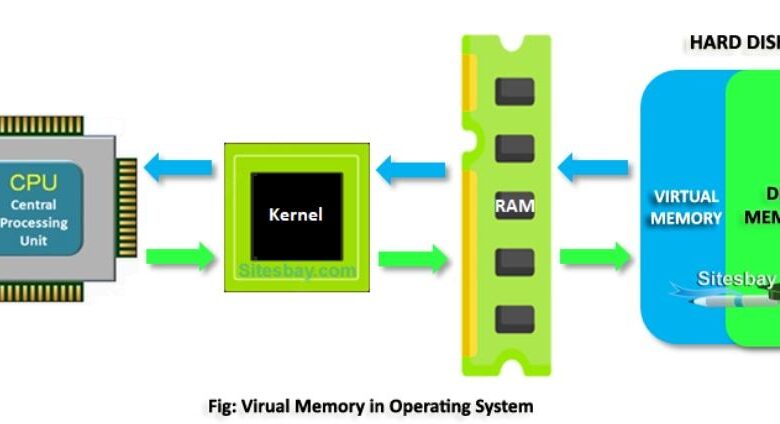
Virtual memory plays a crucial role in operating systems, allowing them to run larger applications than the physical RAM can support. However, users often encounter issues related to virtual memory that can hinder system performance. Common problems include insufficient virtual memory, memory leaks, and fragmentation, each leading to decreased efficiency and potential crashes. Understanding these issues is essential for any user looking to maintain optimal system performance. This article delves into the most common virtual memory issues and offers effective solutions, ensuring that your system runs smoothly and efficiently. By addressing these concerns, you can enhance your computing experience and avoid disruptions caused by virtual memory challenges.
What Are Common Virtual Memory Issues?
Insufficient Virtual Memory
Insufficient virtual memory occurs when the operating system runs out of space to allocate for applications and processes. This situation typically arises when there are too many applications running simultaneously or when the system’s virtual memory settings are too low. Users may experience sluggish performance, frequent freezing, or crashes as a result. To combat this issue, it’s crucial to monitor the memory usage regularly and adjust settings as needed. Increasing the paging file size can help allocate more virtual memory, providing the system with the necessary resources to function smoothly. Regularly closing unused applications can also free up valuable virtual memory, ensuring that critical processes have enough space to operate effectively.
Memory Leaks and Their Impact
Memory leaks occur when an application fails to release memory that is no longer needed, leading to a gradual increase in memory consumption. This issue can significantly impact system performance over time, causing slowdowns, application crashes, and instability. Memory leaks are often the result of poorly written software, where resources are not properly managed. Users may notice their system becoming increasingly unresponsive or applications taking longer to launch. To mitigate the impact of memory leaks, it’s essential to identify and terminate the offending applications. Regular system updates can also help, as developers often release patches to address such issues. Additionally, utilizing memory management tools can assist in tracking memory usage and identifying leaks before they become a serious problem.
Fragmentation of Virtual Memory
Fragmentation of virtual memory occurs when free memory is scattered throughout the system rather than being contiguous. This fragmentation can lead to inefficient memory allocation, resulting in slower application performance. As processes are loaded and unloaded, memory blocks can become fragmented, making it difficult for the operating system to find sufficient contiguous space for new applications. Users might experience slow load times or delayed responses due to this inefficiency. To address fragmentation, defragmenting tools can help reorganize memory allocation, creating larger contiguous blocks of virtual memory. Additionally, regular system maintenance, such as clearing cache and unnecessary files, can minimize fragmentation, promoting a more efficient use of available resources. Keeping an eye on system performance metrics can also help detect fragmentation issues early.
How to Identify Virtual Memory Problems?
Monitoring System Performance
Monitoring system performance is crucial for identifying virtual memory issues. Various tools and software can track memory usage, CPU load, and application performance. Users can observe how much virtual memory is being utilized and identify patterns that suggest potential problems, such as excessive memory consumption by specific applications. Operating systems often come with built-in performance monitors that provide insights into memory allocation and system responsiveness. Regularly checking these metrics can help users catch problems early, allowing for timely interventions. Additionally, setting alerts for abnormal memory usage can further assist in proactively managing virtual memory resources, ensuring a smoother computing experience and preventing the escalation of issues.
Using Task Manager to Diagnose Issues
Task Manager is a powerful tool for diagnosing virtual memory issues in Windows operating systems. Users can access Task Manager by right-clicking the taskbar or pressing Ctrl + Shift + Esc. Within the Performance tab, users can view real-time memory usage statistics, including physical and virtual memory consumption. The Processes tab allows for monitoring individual applications and their respective memory usage. If certain applications consistently consume excessive virtual memory, they may be the source of the problem. Users can also use Task Manager to end processes that are using too much memory, freeing up resources for other applications. Regularly utilizing Task Manager helps users stay informed about their system’s memory health and take corrective action as needed.
Recognizing Warning Signs
Recognizing warning signs of virtual memory problems can help users take action before issues escalate. Common symptoms include slow application launches, frequent freezing, and sluggish system responsiveness. Users may also notice increased disk activity as the operating system attempts to manage limited virtual memory. Error messages indicating insufficient memory or crashing applications can signal deeper virtual memory issues. Additionally, if the system begins to swap data between physical memory and disk excessively, performance will deteriorate. Regular monitoring of system performance can help identify these warning signs early, allowing users to implement solutions promptly. Staying vigilant about these indicators can prevent more significant issues and maintain a smoother operating environment.
What Are Effective Solutions to Virtual Memory Issues?
Adjusting Virtual Memory Settings
Adjusting virtual memory settings is a key step in resolving virtual memory issues. Users can access these settings through the System Properties in Windows. By navigating to the Advanced tab and selecting Performance Settings, users can adjust the size of the paging file, which serves as the virtual memory. It’s often recommended to set the paging file size to be 1.5 to 2 times the amount of physical RAM installed. This adjustment provides the operating system with adequate virtual memory to handle various applications and processes efficiently. Regularly reviewing and updating these settings based on system usage and workload changes can optimize performance. Users should ensure that the system has enough virtual memory to avoid crashes and slowdowns caused by insufficient resources.
Closing Unnecessary Applications
Closing unnecessary applications is one of the simplest yet most effective solutions for virtual memory issues. Each running application consumes a portion of available memory, and when multiple programs are open, the system can quickly run out of virtual memory. Users should regularly assess their open applications and close those that are not actively in use. This practice not only frees up virtual memory but also enhances overall system performance. Additionally, users can enable features like “sleep mode” or “background app management” to minimize resource consumption. By maintaining a clutter-free workspace and only running essential applications, users can ensure that their systems have sufficient resources available for critical tasks, ultimately leading to a smoother computing experience.
Upgrading Physical RAM
Upgrading physical RAM is a highly effective solution for persistent virtual memory issues. When a system frequently runs low on virtual memory, it may be an indication that more physical RAM is required to support the workload. Adding RAM increases the amount of memory available for applications, reducing the reliance on virtual memory and improving overall performance. Users should consider their system specifications and compatibility before purchasing additional RAM. This upgrade can be particularly beneficial for power users running memory-intensive applications, such as graphic design software or virtual machines. With increased physical RAM, systems can handle more tasks simultaneously without experiencing slowdowns, leading to a significantly enhanced user experience.
How to Prevent Future Virtual Memory Issues?
Preventing future virtual memory issues involves regular system maintenance and proactive monitoring. Users should keep their operating systems and applications updated to ensure optimal performance and address known bugs that could lead to memory leaks. Additionally, routine cleanup of temporary files and unnecessary applications can help maintain sufficient virtual memory. Regularly checking virtual memory settings and adjusting them based on system usage can also prevent issues from arising. Utilizing tools for monitoring memory usage and system performance can aid in identifying potential problems early. Educating oneself about best practices for memory management can empower users to maintain a well-functioning system. By implementing these preventive measures, users can ensure their systems remain efficient and responsive.
Conclusion
Virtual memory is essential for optimal system performance, but common issues like insufficient memory, memory leaks, and fragmentation can disrupt this functionality. By understanding how to identify and address these problems, users can enhance their computing experience significantly. Effective solutions include adjusting virtual memory settings, closing unnecessary applications, and upgrading physical RAM. Additionally, regular system maintenance and monitoring can prevent future issues from arising. Implementing these strategies allows users to manage virtual memory in os efficiently, ensuring that their systems run smoothly and reliably. By staying proactive about virtual memory management, users can avoid disruptions and enjoy a seamless computing experience.



